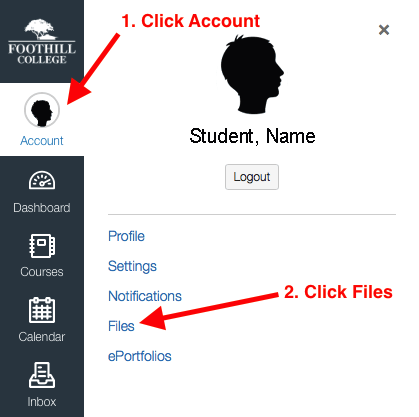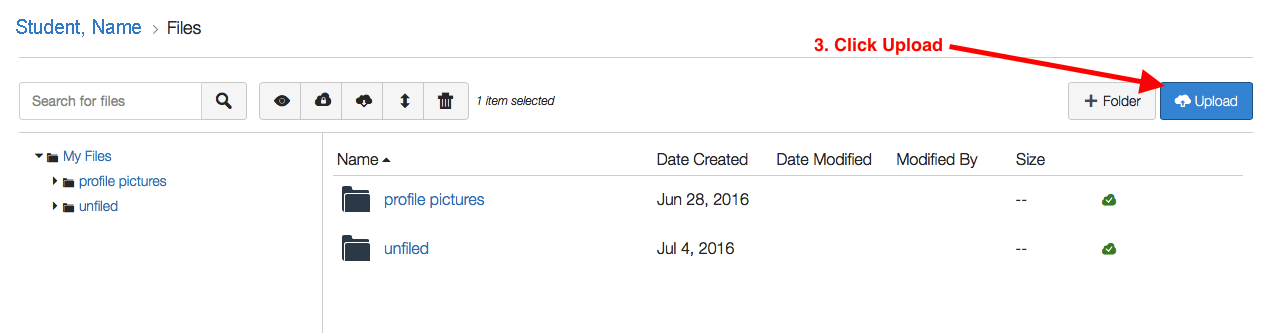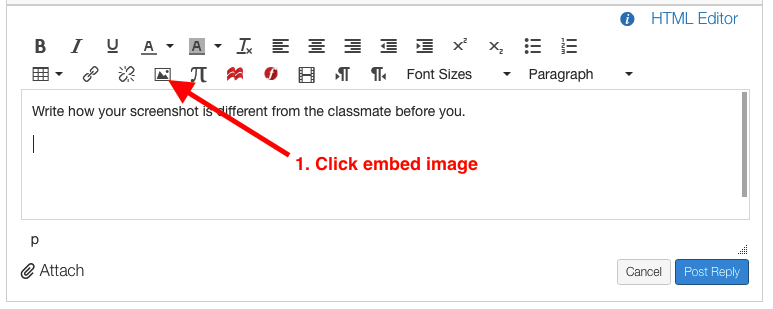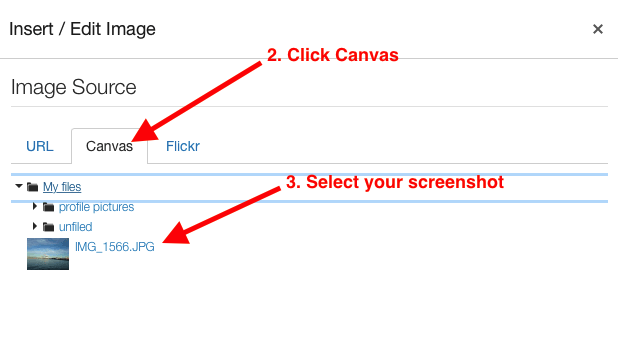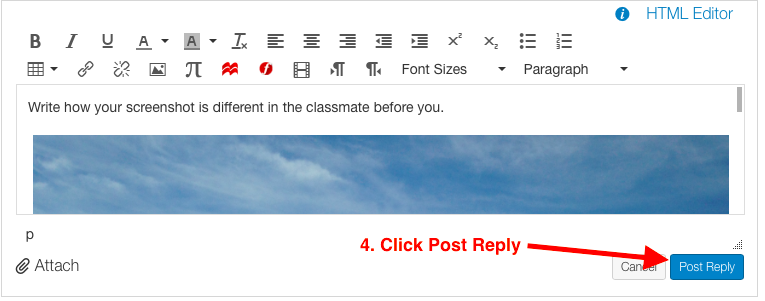How to Upload and Embed Images in Canvas
From MusicTechWiki
Revision as of 15:41, 25 October 2022 by BruceTambling (talk | contribs) (BruceTambling moved page Resources:How to Upload and Embed Images in Canvas to How to Upload and Embed Images in Canvas over redirect)
Revision as of 15:41, 25 October 2022 by BruceTambling (talk | contribs) (BruceTambling moved page Resources:How to Upload and Embed Images in Canvas to How to Upload and Embed Images in Canvas over redirect)
How to Upload Image Files
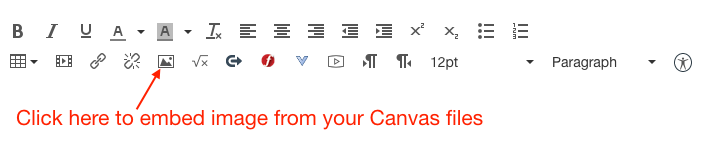
- Upload files into your Canvas My Files storage area
- This includes JPG and PNG
Step By Step Guide
Note: If this does NOT work, please try a different browser.
- Log in to your Canvas account (https://foothillcollege.instructure.com)
- Click on Account (located on the left side)
- Click on Files; this will bring you to your personal files area (My Files)
- Upload the image files to your files area